
Dealing with hundreds of thousands or even millions of records in Salesforce can feel downright impossible. Just imagining updating all those records probably makes your head spin! What if I told you there’s an easy way to handle massive volumes of data seamlessly without headaches or failures?
Introducing Batch Apex – the ultimate panacea for all your bulk data operations and long-running processes in Salesforce.
In this comprehensive guide, you’ll uncover how Batch Apex can help you effortlessly process vast amounts of records in Salesforce with incredible speed, efficiency, and control. By allowing you to divide your giant data tasks into smaller, more manageable batches, Batch Apex helps you gracefully overcome tedious governor limits.
By the end, you’ll have all the Batch Apex superpowers needed to handle even the most enormous data tasks in Salesforce efficiently! So, let’s dive in and take your Bulk Data Fu to the next level!
TL;DR
- Batch Apex allows processing large data volumes in Salesforce by splitting them into smaller, more manageable batches.
- It overcomes governor limits and prevents failures for bulk data operations like mass updates, report generation, etc.
- Batch Apex runs asynchronously, allowing parallel execution, unlike other synchronous Apex processes.
- Define batch size wisely – smaller for complex logic and higher for simpler tasks. Test for efficiency.
- Implement robust error-handling mechanisms. Schedule batches. Monitor job status proactively.
In a nutshell, Batch Apex is a scalable and reliable solution for all bulk data operations involving thousands, if not millions, of records in Salesforce.
Contents
- 1 1. Understanding Batch Apex
- 2 2. Creating Batch Apex in Salesforce
- 3 3. Running a Batch Apex Class in Salesforce
- 4 4. Leveraging Batch Apex for Efficient CRUD Operations in Salesforce
- 5 5. Monitoring and Managing Batch Apex jobs
- 6 6. Scheduling Batch Processes
- 7 7. Test Class for Batch Apex in Salesforce
- 8 8. Batch Apex & Governor Limits in Salesforce
- 9 9. Understanding and Optimizing Batch Size
- 10 10. Best Practices for Batch Apex in Salesforce
- 11 11. Advanced Topics in Batch Apex for Salesforce
1. Understanding Batch Apex
What is Batch Apex in Salesforce?
Batch Apex allows asynchronous processing of large volumes of records in Salesforce by splitting them into smaller batches. Instead of operating on all records in one go, Batch Apex divides it into manageable chunks and processes each batch separately. This avoids hitting governor limits and prevents failures.
Let’s take a real-world scenario: Imagine needing to perform an annual data clean-up where records might reach the millions.
With Salesforce’s governor limits, a regular operation could lead to time-outs or failures. Here, Batch Apex is a lifesaver that allows you to execute such performant operations smoothly by splitting the data into manageable portions, or “batches”.
Why We Use Batch Apex in Salesforce?
Batch Apex offers several advantages that make your data operations more efficient and robust:
- To process large sets of data seamlessly without failures or timeouts. Example: Updating several fields across 1 million Account records based on a formula
- To run complex logic and bulk updates spanning thousands of records. Example: Performing lead assignment and field updates on 200k new leads using lead assignment rules
- For long running processes so they run asynchronously without blocking UI. Example: Generating a large Salesforce report with 5 million row records as a background process
- To schedule and automate batch jobs to run at defined times. Example: Daily batch job to archive millions of closed opportunities at midnight
- To isolate errors and exceptions at the batch level. Example: If failure occurs for 1 batch due to a null pointer exception, other batches continue processing
Difference Between Batch Apex and Queueable Apex
While both Batch Apex and Queueable Apex are asynchronous processes in Salesforce, choosing the right one largely depends on the specific task at hand. Let’s categorize their differences under key aspects:
| Aspect | Batch Apex | Queueable Apex |
|---|---|---|
| Purpose | Ideal for processing large data volume | Suitable for executing long tasks and chained jobs that exceed governor limits |
| Batch size | Operates on a defined batch size (1-2,000 records) | Works with single or smaller sets of records |
| Chaining | No native chaining; can be implemented with added logic | Facilitates multiple jobs in a sequence or parallel manner |
| Concurrency | Jobs can be executed concurrently | Jobs are queued and executed in order |
| Transaction Management | Each batch is a separate transaction, exceptions in one do not affect others | Single transaction, a failure rolls back all changes |
| Governor Limits | Higher governor limits making it suitable for large data | Lower governor limits, good for less intensive tasks |
Considering these variations between Batch Apex and Queueable Apex, you can effectively ascertain the right tool for your data processing needs. It’s essential to consider the records’ volume and the nature of the task before making your choice.
2. Creating Batch Apex in Salesforce
Understanding Batch Apex Syntax
In Salesforce, Batch Apex is the powerhouse for handling large volumes of data. Understanding the syntax of Batch Apex is essential to writing it. Let’s dissect the basic elements of Batch Apex syntax:
- Interface: Batch Apex class is created by implementing the
Database.Batchableinterface. The term “interface” refers to a contract or blueprint required for implementing a class in Salesforce. - Methods: The
Database.Batchableinterface necessitates defining three methods:start,execute, andfinish. - Batch size: The batch size, denoted by the optional
scopeparameter, sets the number of records processed at a time.
Batch Apex Methods in Salesforce
The Batch Apex methods form the backbone of batch processing in Salesforce. We will delve into the details of each method and its functionalities:
The start method:
The start method marks the beginning of the Batch Apex job. This method initializes necessary resources and collects the data to be processed. The start method returns a Database.QueryLocator – an iterator used for retrieving query results efficiently, or an Iterable that provides a way to access elements sequentially without exposing the underlying structure.
The execute method:
The execute method is the central processing hub. It receives the current batch of records and performs its desired operations. This method should contain the core functionality you wish to implement on each batch of data.
The finish method:
The finish method signifies the end of all batch jobs. It is called after all batches have been processed. This method typically cleans up resources, sends notifications, or executes any post-processing logic.
Example of a Sample Batch Class
Let’s walk through a Batch Apex example in Salesforce to consolidate these concepts. We’ll demonstrate this functionality by updating Account records:
global class UpdateAccountBatch implements Database.Batchable {
// Define the start method
global Database.QueryLocator start(Database.BatchableContext ctx) {
// Query for Account records
return Database.getQueryLocator('SELECT Id, Name FROM Account WHERE ');
}
// Define the execute method
global void execute(Database.BatchableContext ctx, List scope) {
List accountsToUpdate = new List();
// Loop through the records in scope
for (sObject s : scope) {
Account acct = (Account)s;
acct.Name = 'Updated: ' + acct.Name;
accountsToUpdate.add(acct);
}
// Update accounts if the list is not empty
if (!accountsToUpdate.isEmpty()) {
update accountsToUpdate;
}
}
// Define the finish method
global void finish(Database.BatchableContext ctx) {
// Optional post-processing logic or notifications
}
}
In this example, the start method queries for Account records that meet certain conditions. The execute method loops through these records, updating each account’s name and implementing the updates if the list is not empty. Finally, the finish method is ready to include any post-processing logic or notifications.
By familiarising yourself with the Batch Apex syntax and methods, you can design your Batch Apex classes to process large volumes of data in Salesforce seamlessly.
3. Running a Batch Apex Class in Salesforce
In Salesforce, running a Batch Apex class is pivotal for managing large volumes of data. This process can be executed in several ways, including through the Developer Console, Anonymous Apex, or manual execution.
Execution in the Developer Console / Anonymous Window
Instead of separating the methods, both can be concisely combined to highlight their similarities:
- Launch the Developer Console from the ‘Gear’ icon in Salesforce.
- Navigate to ‘Debug’ > ‘Open Execute Anonymous Window.’
- Once the window opens, replace “YourBatchClassName” with the actual name of your Batch Apex class and click ‘Execute’:
ID batchInstance = Database.executeBatch(new YourBatchClassName(), 200);
System.debug('Batch Id: ' + batchInstance);
These steps are identical to Anonymous Apex execution, making the process more accessible even for beginners.
Running Manually
Here’s how to manually run a Batch Apex class through the Salesforce UI:
- From the Salesforce homepage, navigate to ‘Setup.’
- Search for ‘Apex classes’ in the Quick Find box.
- Click ‘Apex Classes’ to access the available classes.
- Manually locate your specific batch class.
- Click ‘Run’ or ‘Execute to start the process.
How Many Batches Can Run at a Time in Salesforce
For Apex Batch jobs, there is a limit of 5 active jobs at a time. This means you can schedule up to 100 jobs, but only 5 can be active at any given moment. If you try to schedule more than 5 jobs, you’ll encounter an exception.
However, there is a workaround using Apex Flex Queue. With Apex Flex Queue, you can schedule 100 batch jobs to run, but they have to be in the status of “Holding”. The maximum number of Batch Apex jobs in the Apex flex queue that are in Holding status is 100.
4. Leveraging Batch Apex for Efficient CRUD Operations in Salesforce
Understanding Batch Apex’s ability in CRUD (Create, Read, Update, Delete) operations is paramount to effectively handling expansive volumes of data in Salesforce. Balancing these core operations seamlessly, Batch Apex becomes the linchpin of intelligent and efficient data management.
In the following sections, we explain on substantial real-world scenarios illustrating how you can utilize Batch Apex to manage CRUD operations, address potential governor limits, optimize overall performance, and address data typing complexities.
Deleting Records
In Salesforce, handling the deletion of large amounts of data is often limited by governor restrictions. Batch Apex skillfully maneuvers around these limits, allowing batch deletions without compromising system performance.
Below is an illustrative real-world scenario leveraging Batch Apex for mass deletions:
global class DeleteRecordsBatch implements Database.Batchable {
// Query to select records for deletion
global Database.QueryLocator start(Database.BatchableContext ctx) {
return Database.getQueryLocator('SELECT Id FROM WHERE ');
}
// Executes deletion
global void execute(Database.BatchableContext ctx, List scope) {
// Error handling logic here
delete scope;
}
// End of batch execution - incorporate post-processing and notifications here
global void finish(Database.BatchableContext ctx) {
// Optional post-processing logic or notifications
}
}
Updating Records
Batch Apex overcomes the hurdles of updating large datasets in Salesforce with ease. By allowing batch processing and simultaneous modifications, it efficiently avoid the inherent barrier of governor limits.
Here’s a Batch Apex class that updates specific records:
global class UpdateRecordsBatch implements Database.Batchable {
// Query records that require updates
global Database.QueryLocator start(Database.BatchableContext ctx) {
return Database.getQueryLocator('SELECT Id, FROM WHERE ');
}
// Batch update execution logic
global void execute(Database.BatchableContext ctx, List scope) {
List recordsToUpdate = new List();
for (sObject s : scope) {
sObject record = (sObject)s;
record. = ; // Change a field value
recordsToUpdate.add(record); // Add the record to the update list
}
if (!recordsToUpdate.isEmpty()) {
// Error handling logic here
update recordsToUpdate; // Update the records in Salesforce
}
}
// Implement post-processing or notifications here
global void finish(Database.BatchableContext ctx) {
// Optional post-processing logic or notifications
}
}
Inserting Records
Inserting new records in Salesforce is another operation where Batch Apex performs splendidly, streamlining bulk processes quickly and efficiently.
Inspect the Batch Apex class below that illustrates efficient and robust insertion of records:
global class InsertRecordsBatch implements Database.Batchable {
// Method to generate records for insertion
global Iterable start(Database.BatchableContext ctx) {
List recordsToInsert = generateNewRecords(); // Generate new records for insertion
return recordsToInsert;
}
// Insertion logic in Salesforce
global void execute(Database.BatchableContext ctx, List scope) {
// Error handling logic here
insert scope; // Perform insertion operation
}
// Implement post-processing or notifications
global void finish(Database.BatchableContext ctx) {
// Optional post-processing logic or notifications
}
// Logic to create records and return as a list
private List generateNewRecords() {
// Your logic to create and return new records
List newRecords = new List();
// Add your record creation logic here
return newRecords;
}
}
5. Monitoring and Managing Batch Apex jobs
Batch Apex jobs are critical in handling and processing large amounts of data in Salesforce. Monitoring and managing these effectively is paramount to maintaining seamless business operations.
Monitoring Batch Apex Jobs
Mastering the art of job monitoring is a powerful and essential skill in Salesforce. Here’s a step-by-step process:
- Accessing Apex Jobs: Go to the Salesforce setup. In the ‘Quick Find’ box, enter ‘Apex Jobs’ and select it from the list. Here’s a snapshot of the batch jobs and their status.
- Inspecting Batch Job Logs: Inspect your batch job logs for a more in-depth analysis. Search ‘Debug Logs’ in the ‘Quick Find’ box, then select ‘Debug Logs.’ You can then generate a ‘Trace Flag’ for the batch job’s running user.
- Handling Failed Batch Jobs: Spot and tackle issues immediately. In the ‘Apex Jobs’ section, look for any ‘Failed’ status and click the ‘View’ link in the ‘Apex Job Details’ to understand the reason for failure.
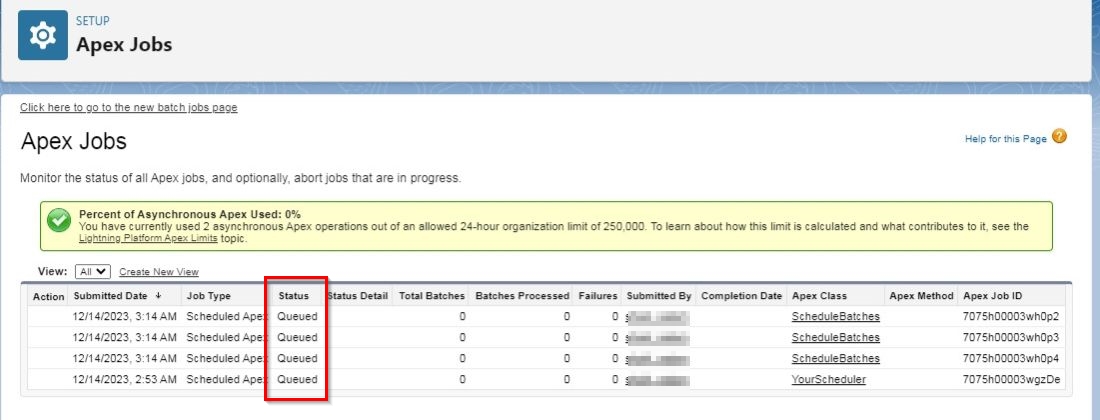
Here is a summary of the key metrics and status fields for batch jobs:
| Status | Description |
|---|---|
| Processing | The batch job is currently being executed. |
| Queued | The batch job is waiting to be executed. |
| Preparing | The batch job is being prepared for execution. |
| Completed | The batch job has successfully completed execution. |
| Failed | The batch job failed to execute, and further investigation is necessary. |
Here is a simple table summarizing the key metrics you need to monitor:
| Key Metric | Description | How to Access |
|---|---|---|
| Status | Current status of the job (Processing, Queued, Preparing, Completed, Failed) | ‘Apex Jobs’ -> ‘Status’ Column |
| Number of Errors | Number of errors occurred during the job | ‘Apex Jobs’ -> ‘Number of Errors’ Field |
| Error Message | Details of the occurred error | ‘Apex Jobs’ -> ‘ErrorMessage’ Field |
Error Handling in Batch Apex Jobs
Dealing with errors efficiently is vital to keep your operations running smoothly. Monitor the ‘Number of Errors’ and ‘ErrorMessage’ fields on the ‘Apex Jobs’ page to locate them quickly. Once identified, diving deep into the error message to diagnose issues, then rectifying your code and retrying the job is a best practice.
Example: Let’s say a job failed due to an ‘INVALID_QUERY_LOCATOR’ error. This can occur if the start method returns a QueryLocator object and the optional scope parameter of the executeBatch method is larger than 2,000. In this case, you’ll need to adjust the scope parameter to a value less than or equal to 2,000 and rerun the batch job.
Managing Batch Jobs
Ensuring the smooth execution of batch jobs includes periodically checking their progress and, if necessary, aborting jobs that may be causing issues.
- Status Check: The ‘Status’ column in the ‘Apex Jobs’ provides a snapshot of each job’s progress.
- Terminating Jobs: Multiple reasons might require a batch job termination, such as persistent errors or unintended execution that might impact system performance. Salesforce provides the
System.abortJobmethod, which allows for job termination. By passing the JobId of the concerned batch job, you can terminate it.
Remember, handling concurrent jobs and understanding the potential for data inconsistencies during the termination is an important consideration. It is always advisable to take exceptions and lean on cleanup in your ‘finish’ method for a graceful exit.
Example: In a scenario where you’re performing multiple record updates, and an unexpected issue like a storage limit exceeded error arises, you may need to abort the running job to prevent any impact on system performance.
6. Scheduling Batch Processes
The art of software development lies not just in creating effective solutions but also in ensuring their efficient execution. This is especially true for processes that must be run recurrently, like batch jobs in Salesforce. To avoid the tedious manual triggering of such jobs, Salesforce provides the means to schedule Batch Apex classes automatically.
Why Schedule Batch Class Execution
Scheduling Batch Class Execution in Salesforce saves you valuable time and enhances the productivity and efficiency of your business operations. It eliminates the need to trigger repetitive processes manually, freeing developers and admins to focus on more critical tasks. You can transform your batch jobs into well-oiled, auto-executing tasks with the techniques explained below.
Scheduling Batch Class Using the User Interface
Here are step-by-step instructions for scheduling a batch class using the Apex user interface:
1. Log into your Salesforce org and navigate to the Apex Classes page. You can find this under Develop > Apex Classes.
2. Click on the “Schedule Apex” button in the sidebar.
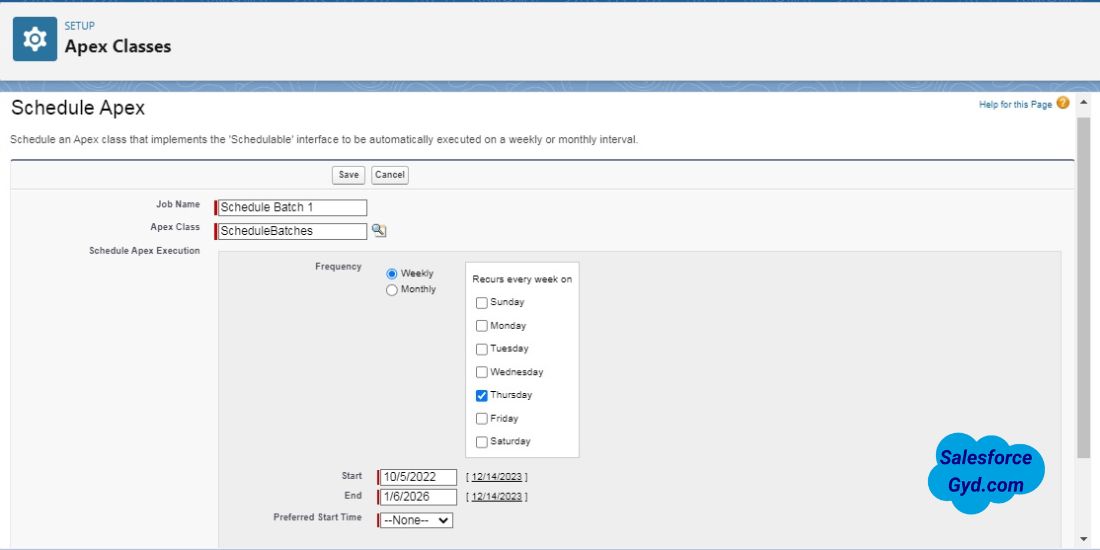
3. Give your Job Name a name.
4. Click on the lookup icon next to the “Class” field to open a modal where you can search for and select the Apex class you want to schedule.
5. Choose the desired frequency for running the batch class using the options under “Schedule Apex Execution”.
Common options include:
- Daily – Runs every day at a specified time
- Weekly – Runs on a specified day and time each week
- Monthly – Runs on a specified day each month
6. Click Save to schedule the batch job.
You will be brought back to the main Schedule Apex page. Review that your newly scheduled batch class is listed. At this point the job will run based on the scheduled frequency you defined.
Scheduling batch jobs using the Schedulable Interface
The Schedulable interface in Salesforce is a powerful tool that allows classes to run at specific times. To use it, you must implement the interface and define the execute method that schedules your class. The Schedulable interface essentially acts as a scheduler, triggering the Batch Apex code when the specified conditions are met.
Here’s an example and a detailed walkthrough of the code:
global class ScheduledBatch implements Schedulable {
global void execute(SchedulableContext sc) {
MyBatch ClassName = new MyBatch();
Database.executeBatch(ClassName);
}
}
global class ScheduledBatch implements Schedulable: Declares a new global class that implements the Schedulable interface.global void execute(SchedulableContext sc): This method is required by the Schedulable interface. It gets called when the job starts.MyBatch className = new MyBatch();: Here,MyBatchis where you define the actual batch processing logic. You create an instance of this MyBatch class.Database.executeBatch(className);: The executeBatch method of the Database class runs your batch job.
This is a bare-bones example. In real-world use, your MyBatch class should include proper error handling, processing logic, and other necessities based on your specific use case.
Schedule Batch Class Using Cron Expressions
Cron expressions are string representations used to define specific time-based schedules. In Salesforce, they are the engine behind the scheduling functionality. They consist of seven separate expressions that represent seconds (0-59), minutes (0-59), hours (0-23), day of the month (1-31), month (1-12), day of the week (1-7), and year (null or 1970-2099).
For instance, the cron expression '0 0 * * * ?' translates to running a job every hour, on the hour. In the context of Salesforce Batch Apex, cron expressions are an integral part of the System.schedule method.
Here’s an example that schedules a job to run every hour:
String everyHourSchedule = '0 0 * * * ?';
ScheduledBatch scheduledBatch = new ScheduledBatch();
System.schedule('HourlyBatchJob', everyHourSchedule, scheduledBatch);
Scheduling Jobs at Specific Intervals
Let’s say you want to schedule a batch job to run every 5 minutes. While cron expressions don’t directly support this, we can accomplish it by setting up multiple scheduled jobs, each with a delay corresponding to an increasing 5-minute interval.
global class ScheduleBatches implements System.Schedulable {
global void execute(SchedulableContext SC) {
// Your logic here
}
}
Then in Anonymous window, run the below cron expressions:
// Schedule a batch job to run every 5 minutes.
System.schedule('5MinBatch', '0 05 * * * ?', new ScheduleBatches());
// Schedule a batch job to run every 15 minutes.
System.schedule('15MinBatch', '0 15 * * * ?', new ScheduleBatches());
// Schedule a batch job to run every hour.
System.schedule('HourlyBatch', '0 00 * * * ?', new ScheduleBatches());Monitoring and Managing Scheduled Batch Jobs
To check the status of your scheduled jobs, follow these steps:
- Go to the Salesforce setup.
- Type ‘Scheduled Jobs’ in the ‘Quick Find’ box and select ‘Scheduled Jobs’.
- Here, you will find the list of your scheduled jobs along with their status and other relevant information.
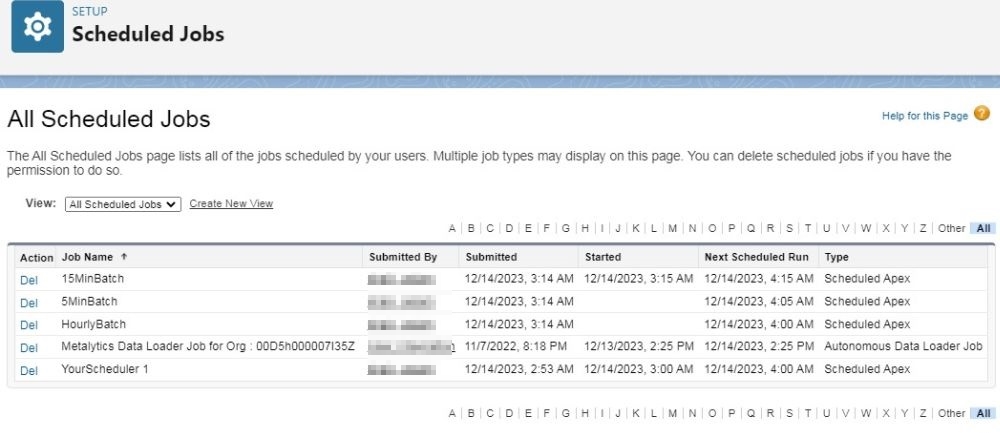
By carefully implementing the Schedulable interface, mastering the use of cron expressions, and consciously scheduling batch jobs at specific intervals, you can enhance your process automation in Salesforce.
7. Test Class for Batch Apex in Salesforce
Crafting a robust test class is essential for ensuring the quality and effectiveness of your Batch Apex class. This section delves into the importance of unit testing and provides methods for writing efficient test classes, specifically for Batch Apex in Salesforce.
Importance of Unit Testing
In the Salesforce development lifecycle, unit testing plays a crucial role for the following reasons:
- Error Detection: Unit testing helps identify bugs during the development stage, preventing issues in production environments.
- Quality Assurance: Well-designed unit tests ensure the application meets defined requirements and operates as expected.
Remember to create a solid test class for every batch you write to maintain high-quality code and functionality.
How to Test Batch Class in Salesforce
Testing a batch class in Salesforce involves creating test data, executing the batch with Test.startTest() and Test.stopTest() methods, and verifying the results. The following example demonstrates a complete test class with test setup, data creation, batch execution, assertions, and validation.
@isTest
private class MyBatchTestClass {
// Test setup
@TestSetup
static void setupTestData() {
// Create test data
}
// Test method
@isTest
static void testBatch() {
// Set up test data
List testObjects = [SELECT Id, Field1__c, Field2__c FROM MyObject__c];
// Execute batch class within Test.startTest() and Test.stopTest()
Test.startTest();
MyBatchClass batch = new MyBatchClass();
Database.executeBatch(batch);
Test.stopTest();
// Verify results using assertions
List updatedTestObjects = [SELECT Id, Field1__c, Field2__c FROM MyObject__c];
for (MyObject__c obj : updatedTestObjects) {
System.assertEquals('Expected Value', obj.Field1__c, 'Assert Field1__c value');
System.assertNotEquals('Old Value', obj.Field2__c, 'Assert Field2__c value changed');
}
}
}
Techniques for Effective Test Coverage
To deliver efficient test classes for Batch Apex, employ these techniques:
- Use assert methods: Use
System.assertmethods for validating test results. This ensures the data is properly processed and moved from one state to another, as expected. - Test a representative sample: Focus on significant use cases, including crucial behaviors, happy path cases, and potential error scenarios. Testing every possible case is unnecessary and impractical.
8. Batch Apex & Governor Limits in Salesforce
In Salesforce, building and operating a Batch Apex brings strategic tools at hand, enabling you to process large amounts of data effectively. However, while exploiting the ability of Batch Apex, one must remain aware of the platform-imposed governor limits to ensure optimal performance and sustainable resource use.
The Critical Governor Limits in Batch Apex
Batch Apex in Salesforce operates within specific governor limits instituted by Salesforce in the interest of resource control. These boundaries are ample but critical to understand to prevent unexpected disruptions in operation. Noteworthy limitations pertinent to batch apex include:
- Total number of batch apex jobs in the Apex flex queue: 100
- Maximum number of batch apex jobs queued or active concurrently: 5
- Total number of batch job start method executions: 1
- Total number of batch job execute methods: 200
Understanding these restrictions is the first step towards building efficient batch classes and maintaining optimal functionality in Salesforce.
Strategies to Bypass Governor Limit Encounters
Exceeding governor limits can hinder your Batch Apex operations. However, navigating around these exceptions is certainly possible with the proper measures. Below are practical strategies you can deploy:
Bulkify Your Code
Always aim to handle as many records as possible in a single transaction. Keeping business logic out of loops is a recommended practice. For example:
// Good practice - Bulkified code
public void goodPractice(List accList) {
for (Account a : accList) {
// Business Logic
}
}
Amplify Your Use of Collections
Salesforce collections, namely List, Set, and Map, can deftly manage large volumes of data. Use them where appropriate to optimize your code’s performance.
Implement Error Handling
Incorporating error handling in your code is a valuable practice to manage any arising exceptions gracefully.
By encompassing these strategies in your Batch Apex creation and operation, you’ll add further robustness and resilience to your process while staying within the governor’s limits.
9. Understanding and Optimizing Batch Size
In the realm of Salesforce’s Batch Apex, the ‘batch size’ concept is paramount. It is the variable that significantly impacts the performance of your operations.
Default, Maximum, and Minimum Batch Sizes
A Salesforce Batch Apex job functions by dividing the total records returned by your query into several batches for processing. Here are the key parameters:
- Salesforce’s default batch size is set at 200 records.
- However, a batch size can range from a minimum of 1 to a maximum of 2,000 records.
Salesforce institutes these limits to balance operational performance and the utilization of computing resources.
Optimizing Batch Size: Aligning with Operational Complexity
The optimal batch size varies based on the nature of your operations:
- Simple Operations: A larger batch size, closer to the upper limit of 2,000, is often beneficial for simpler operations requiring minimal computing resources.
- Complex Operations: Operations of higher complexity or greater resource demand are typically better suited with smaller batch sizes.
For instance, a simple data update operation involving a few fields could flawlessly run with a batch size of 2,000. However, a complex process, such as a record update involving significant calculations, multiple DML operations, and calling out to external APIs, would be better handled with a smaller batch size of, say, 50 to 100 records.
An optimal batch size, therefore, is not a one-size-fits-all value. It necessitates an evaluation of factors like operational complexity and resource limitations.
10. Best Practices for Batch Apex in Salesforce
After getting acquainted with Batch Apex in Salesforce, refining your approach with best practices is essential. This helps ensure efficiency and robust error handling within your operations.
Chunking for Efficient Processing
Defining the scope size when running your batch class helps control the number of records processed concurrently. This practice, known as chunking, makes your batch apex more efficient:
- It avoids hitting governor limits by processing an optimal number of records at once.
- It provides refined control over resource consumption.
- Processing records in chunks reduces the risk of execution failures.
Handling Large Data Volumes
While dealing with large data volumes, here are some efficiency-driven practices to consider:
- Manage Batch Size: Consider setting a lower batch size for extensive data sets to manage the data load effectively.
- Use SOQL For-Loop: Instead of querying all records simultaneously, a SOQL for-loop allows you to operate on a specific chunk of records simultaneously. For example,
for (Account a : [SELECT Id, Name FROM Account]) {
// Your operation logic
}
In the above code, Salesforce handles the chunking process in the background, retrieving and processing 200 records at a time.
- Leverage Indexes: Incorporating indexed fields in the query WHERE clause can increase data retrieval speed. For instance, if ‘Field1__c’ is an indexed field, modify your SOQL query as follows:
[SELECT Id, Name FROM Account WHERE Field1__c = 'Some Value']
This extraction process becomes much faster due to using the indexed field.
Test with Larger Data Sets: While developing and testing, use more extensive data sets that mimic your production org. This step ensures that your code is ready for production-level data processing.
Error Handling and Recovery Strategies
Implementing robust error handling and recovery strategies plays a crucial role in maintaining operation consistency:
- Use Database.Stateful: This interface helps maintain state across transactions, which is essential in tracking errors.
- Implement Error Handling in Execute Method: In the execute method, enclosing your logic with a try-catch block can help manage errors elegantly. For example:
global void execute(Database.BatchableContext BC, List scope) {
try {
// Your operation logic
} catch (Exception e) {
// Handle the exception
}
}
- Send Email Notifications: Set up notifications to be raised in case of batch job failures, enabling a quick response to any issues.
- Log Errors in Custom Object: Storing errors in a custom object can inform future analysis and help prevent repeated errors.
By following these best practices in handling Batch Apex, you’ll equip yourself to handle complex Salesforce operations smoothly and efficiently.
11. Advanced Topics in Batch Apex for Salesforce
Looking to deepen your understanding of Salesforce’s Batch Apex? This section aims to guide you through several advanced concepts in Batch Apex that can take your capabilities to the next level.
Passing Parameters to Batch Classes
An essential feature of using Batch Classes is the ability to pass parameters. When you execute a batch class, you can define extra parameters. This advantage allows you to perform operations based on these parameters.
For example, you can set the scope size, specific record ID, or any other business rule that needs to be adhered to by your batch class. This increases flexibility in your Salesforce operations.
API Batch Items Limit
Batch Apex in Salesforce has API limits that restrict the number of batch items in a single API request to 10,000. Exceeding this limit triggers an API limit exception. It might be beneficial to divide your process into smaller batches to prevent this situation.
Understanding the ‘You Have Uncommitted Work Pending’ Error
During your work with Batch Apex, you may encounter this error. It generally occurs when DML operations are performed on both setup and non-setup objects within the same transaction.
This error can be mitigated in two ways:
- Use the
System.runAs(user){}method. - Separate your setup and non-setup operations into different transactions.
Batch Apex Callouts
Sometimes, Batch Apex may require access to external resources. These requests are made using HTTP callouts wrapped up within the Batch Apex context.
However, the platform restricts the number of callouts to 100 in a single transaction. It’s crucial to note that this limit is for the entire transaction and not per record.
Bulk API Integration
You can integrate Batch Apex with Salesforce’s Bulk API when dealing with larger datasets and higher processing power. This allows for more efficient operations on a big scale.
Salesforce Batch Stateful
During extensive Batch Apex processes, retaining data across different batches or transactions might be necessary.
Enter Database.Stateful. When your Batch class implements this interface, it can maintain variable values between transactions.
Advanced concepts in Batch Apex might initially seem overwhelming, but systematic learning can help you master them. As you improve your competency in these areas, you’ll find they significantly enhance your control and efficiency in Salesforce operations.
Wrapping up!
And that wraps up our comprehensive guide on conquering massive data volumes in Salesforce with Batch Apex!
We covered the critical aspects of Batch Apex, including use cases, benefits, methods, best practices, and troubleshooting tips for your batch jobs. You now have all the superpowers to handle millions of records in Salesforce easily and elegantly! Whether updating numerous records, complex logic or scheduled background tasks – Batch Apex has your back.
I hope you found this guide helpful. If you have any other tips, tricks, or experiences with Batch Apex that could benefit readers, feel free to share in the comments section below. Let’s keep the conversation going!
And be sure to share this post with anyone on your team grappling with large data sets in Salesforce. Together, we can tame Bulk Data Tasks for all!
So go unleash your newfound Batch Apex skills on your org and take your Bulk Data Fu to unimaginable heights! If you have any questions, drop them below, and I’ll gladly help.
Till next time, Batch Apexers!
Resources:
Salesforce Documentation
