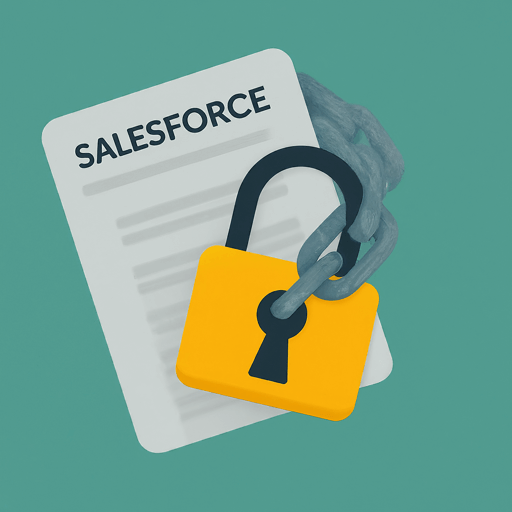Navigating Salesforce and understanding its control mechanisms can be pivotal in enhancing your organization’s data security and workflow efficiency. One crucial component at the heart of Salesforce’s user accessibility model is a “Profile”.
As a gatekeeper of data access, profiles play a major role in regulating what users can and cannot do within Salesforce, ranging from viewing specific objects to editing fields and records.
Contents
- 1 Why Is Understanding Salesforce Profiles Crucial for Users?
- 2 What Are Profiles in Salesforce?
- 3 How Do Profiles Relate to Salesforce Security?
- 4 What Are the Different Types of Profiles Available?
- 5 The Relationship Between Profiles, Roles, and Permissions in Salesforce
- 6 How to Customize a Profile in Salesforce?
Why Is Understanding Salesforce Profiles Crucial for Users?
Understanding Salesforce profiles is key for users, mainly because these profiles lay down the foundation for one of the most robust security models in the cloud-based CRM realm. The importance stems from the fact that a Salesforce profile defines what a user can do within the platform.
First and foremost, Salesforce profiles act as an integral security mechanism, providing control over who can access what. They let system administrators regulate the degree of user interface and data access given to different users, limiting the exposure of sensitive data based on user roles.
More importantly, these profiles also play an important role in shaping the user experience. A correctly configured profile ensures that users are only presented with the tools and data relevant to their work. This declutters the user interface, boosting efficiency, and enhancing user satisfaction.
What Are Profiles in Salesforce?
In the context of Salesforce, a profile can be seen as a blueprint for a user’s experience and access on the platform. In simpler words, profiles are a collection of settings and permissions that help to define what a user can and cannot do within Salesforce.
A Salesforce profile holds the keys to various layers of Salesforce functionality. These range from the basic, like “Can the user log in?” to the more complex, “What objects and fields can a user see? Can they edit or delete them?” Thus, the profile acts as an access gatekeeper within the Salesforce system.
In essence, each user in Salesforce is assigned a profile that helps manage and control user access. Whether it is a “Standard User” with generalized access to common Salesforce objects, or a “System Administrator” with broad access and permission to configure and customize the application, the profile defines who can do what on the platform.
How Do Profiles Relate to Salesforce Security?
When it comes to Salesforce security, profiles sit at the forefront. They weave the fabric of control that compartmentalizes access based on user roles. This returns a very substantial security advantage as it ensures that only authorized personnel gets access to the data that they need.
Profiles dictate user accessibility to Salesforce objects, which means they control what objects (like accounts, leads, or opportunities) users can view, create, edit, or delete. Furthermore, profiles regulate the visibility of fields within objects, instituting another layer of granularity to data accessibility, known as field-level security.
What Can Be Controlled with a Salesforce Profile?
A Salesforce profile can wield control over a range of components that determine the user experience and data accessibility. Below are some of the key areas that a profile can govern:
- Object Permissions: Defines which standard and custom objects a user can view, create, edit, and delete.
- Field-Level Security: Specifies whether a user can see, edit, and delete individual fields within an object.
- Page Layouts: Determines the layout and organization of fields, custom links, and related lists on object record pages.
- Record Types: Controls the business process flow and the page layout displayed to the users.
By understanding the power of Salesforce profiles, administrators can finely tune what their users can see and do.
What Are the Different Types of Profiles Available?
Salesforce comes with several out-of-the-box standard profiles, like System Administrator, Standard User, Marketing User, and more. Each of these predefined profiles has a set of associated permissions that cover a broad range of general user roles.
However, Salesforce understands that businesses may have unique needs. Therefore, it allows the creation of custom profiles. Custom profiles are crafted based on specific business requirements, offering uniquely tailored access and permissions to suit different user roles within an organization.
Standard Profiles vs Custom Profiles: What’s the Difference?
Standard profiles are the predefined templates provided by Salesforce. They are designed to cater to the general user roles in a typical organization. However, they are somewhat rigid as you cannot modify the properties of these profiles.
On the other hand, custom profiles are flexible and tailored to fit specific needs. They are created by cloning a standard profile (or another custom profile) and then modifying the permissions and settings. This customization allows businesses to dictate unique access levels and permissions corresponding to the roles of their teams.
The Relationship Between Profiles, Roles, and Permissions in Salesforce
In Salesforce, the triumvirate of profiles, roles, and permissions constitutes the core of its security and access management model, each playing a distinctive part while working in harmony to ensure that users have the right level of access based on their job functions.
Profiles are the foundational level that stipulates the baseline permissions across a wide range of functionalities — what apps, objects, fields, and records a user can see and interact with. However, a profile does not alone arbitrate data accessibility at a granular level.
Enter Roles, which add another dimension to the security model by determining the level of visibility a user has to records. While profiles control the “can do” aspects (such as read, create, edit, delete), roles manage the “can see” aspect, based on the organization’s hierarchy. Roles ensure that managers have access to the records owned by their subordinates but not vice versa, establishing a vertical data visibility chain.
Permissions then step in to grant additional privileges beyond what’s defined in a user’s profile. Permission sets are auxiliary to profiles and do not replace them; they are designed to be modular and reusable so that users can be assigned any number of permission sets in tandem with their primary profile.
How to Customize a Profile in Salesforce?
Customizing a profile in Salesforce involves either modifying an existing profile or creating a new one to suit specific organizational needs. Here’s a step-by-step guide to editing and customizing a profile:
Edit an Existing Profile:
- Navigate to Setup.
- In the Quick Find box, enter Profiles, then select Profiles under Users.
- Click on the profile name you wish to edit.
- Make your modifications. You can adjust object permissions, field-level security, app assignments, and more.
- Click Save when done.
Create a New Custom Profile:
- Follow steps 1-2 from above to navigate to the Profiles page.
- Select New Profile.
- Choose an existing profile to clone from. This acts as a starting template for the new profile.
- Enter a name for the new profile and modify the settings and permissions as necessary.
- Click Save.
Best Practices for Managing Profiles in Salesforce
Effectively managing profiles in Salesforce can greatly impact the security and efficiency of your organization’s CRM usage. Here are some best practices:
- Conduct Regular Audits: Regularly review profiles and permissions to ensure they align with current job functions and organizational structures.
- Minimize Custom Profiles: Limit the number of custom profiles to keep the system simpler and easier to manage. Leverage permission sets for greater flexibility.
- Leverage Permission Sets: Use permission sets to grant additional privileges without modifying profiles. This makes it easier to manage changes and reduces the need to create numerous custom profiles.
Conclusion
In essence, Salesforce profiles form the bedrock of the platform’s security and accessibility controls. By meticulously crafting profiles to reflect unique business requirements and user roles, organizations can ensure proper data access, streamline workflows, and bolster data security. Learning to leverage the power of profiles, in harmony with roles and permissions, is a must for any business seeking to maximize the efficacy of Salesforce’s robust management features.